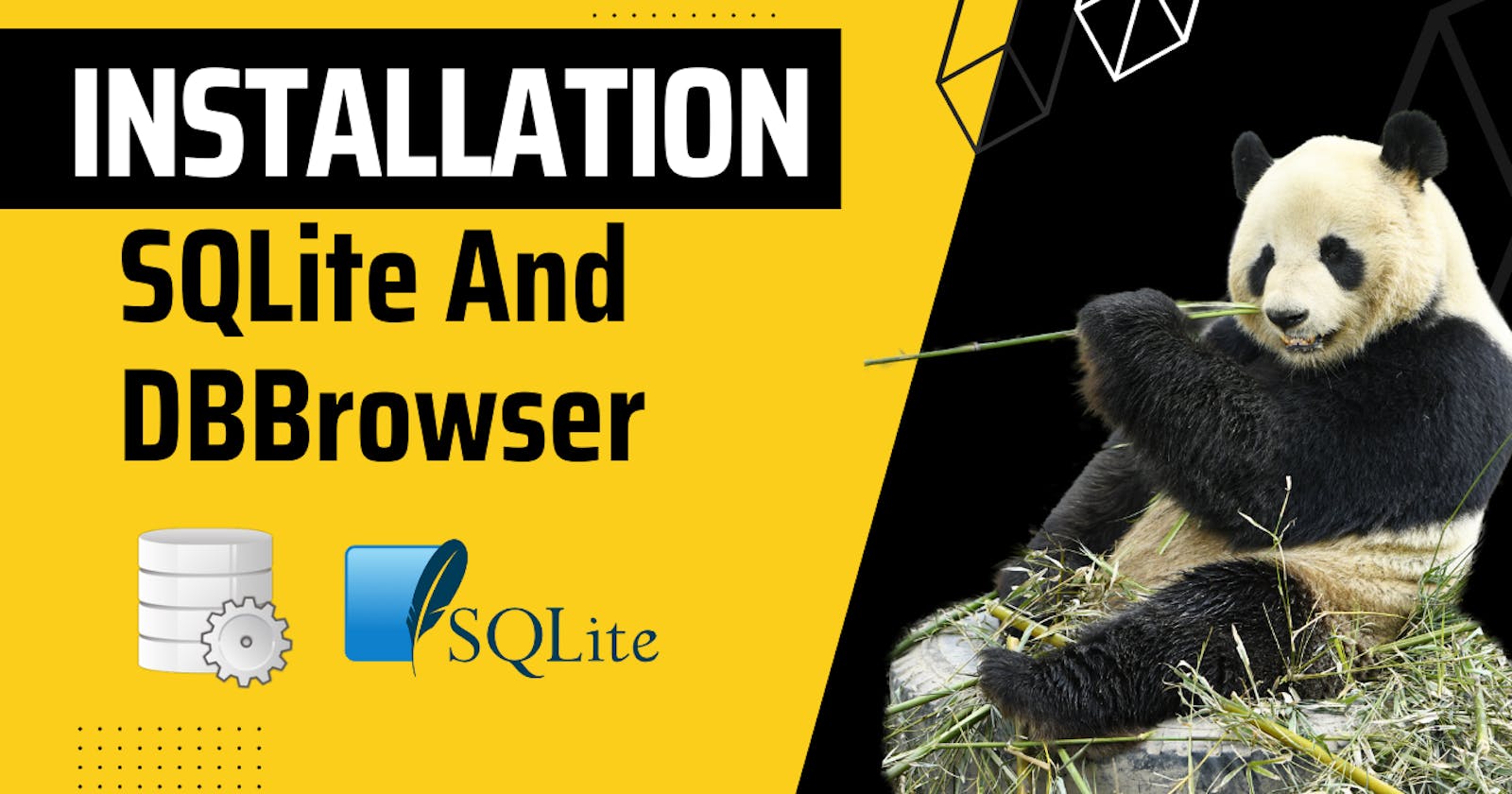It's a wonderful morning today and I'm excited to share a very easy step-by-step process of installing and setting up SQLite on our Ubuntu machine with the help of a terminal. Need not to mention how head-aching it can be to install any application in our Linux systems with GUI when we can rather write some easy commands to finish the same.
Before heading toward the installation process, makes sure to consider these key points...
First, make sure to have a PC with a Linux OS.
*Congrats you're the cool guy already*
Ensure to have a decent internet connection
*that would be fantastic if you can read my blog*
Now just copy the two commands given below and paste them one after another
Note* You can run both commands together but do not bother me if your machine suddenly gets off.
$ sudo apt update $ sudo apt upgradeThe first command will go through all the directories in your system to collect the packages which need to be updated. Guess what the second command will do ??
Yes, It'll install all the packages in the system but only if you'll provide your password there... so just do that.
Once your system got up-to-date, it's time to move ahead with the installation...
By running the below command, you should be able to install the sqlite in our system...
$ sudo apt install sqlite3
Checking the version of sqlite will ensure the installation has been done successfully..
$ sqlite3 --version
Output
3.37.2 2022-01-06 13:25:41 872ba256cbf61d9290b571c0e6d82a20c224ca3ad82971edc46b29818d5dalt1
As far as you are getting similar output as above, you are good.
Let's move forward to install DBbrowser on our machine, you can use any of the GUI available... DBbrowser just feels decent and does almost all the work so it's great...
Paste the below command in the terminal and let it handle the further stuff *I'm hoping you'll be entering your password there*
$ sudo apt-get install sqlitebrowser
So far so good, we've successfully intalled sqlite3 and DBbrowser in our system.
Feel free to run the command given below to launch DB Browser application and start creating your database.
$ sqlitebrowser
#wemakedevs #SQLite #database #installation #SQL #hashnode #tutorial #datamanagement #datascience #webdev #SQLdatabase #devblogs